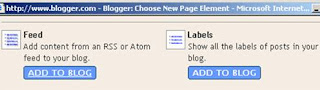0
Recent Posts widget for Blogger
If you have regular visitors, they are more interested in your recent updates since their last visit. By providing a list of recent posts, you are making their stay at your blog pleasant. Blogger do not have a standard widget for you to include easily into your blog.
Don’t worry. There is a small work-around that would help you to install the recent posts widget on to your blog. The trick is to use the “Feed” page element provided by Blogger. You just have to get a feed from your own blog. If it’s still fuzzy to you, the following step-by-step should make things clear.
Don’t worry. There is a small work-around that would help you to install the recent posts widget on to your blog. The trick is to use the “Feed” page element provided by Blogger. You just have to get a feed from your own blog. If it’s still fuzzy to you, the following step-by-step should make things clear.
- Log in to your Blogger account
- On the dashboard, click on the “Settings” link
- On the Settings tab, click on the “Site Feed” tab
- Check the field "Allow Blog Feed". Please select either "Full" or "Short" in the drop-down menu. You have to ensure that "None"” is not selected
- Click "Save Settings" button at the bottom of the page
- Now, click on the "Template" tab. This will take you to the “Page Elements” tab
- Click on the "Add a Page Element" link at the section where you want to include the list of recent posts. You can include it in the sidebar or just below the post
- In the Page Elements pop-up window, scroll down to find the page element "Feed"
- Click the "Add to Blog" button
- Type the feed URL of your own blog. In the example below, I have typed my feedburner feed for my blog. You can also use the Blogger’s default feed URL http://yourblogname.blogspot.com/feeds/post/default. Replace the yourblogname accordingly for your blog.
- Click on "Continue"
- In the window that pops up, you can configure your feed. Type in a suitable name for your page element, like Recent Posts or Latest Posts
- Select the number of posts to be displayed. Blogger allows only a maximum of 5 items to be displayed
- You can choose to display the date of posting and the author name if you want. You will see a preview of your feed in the box
- Click on "Save Changes"